滿神奇的,完全不用去拉 UI, 就這幾行程式,navigation bar 上面的按鈕就出來了,也可以bind 到事件。
我用的程式碼:
UIImage *addImage = [UIImage imageNamed:@"plus2.png"]; UIBarButtonItem *newShareButton = [[UIBarButtonItem alloc] initWithImage:addImage style:UIBarButtonItemStylePlain target:self action:@selector(shareLineID)]; self.navigationItem.rightBarButtonItem = newShareButton;
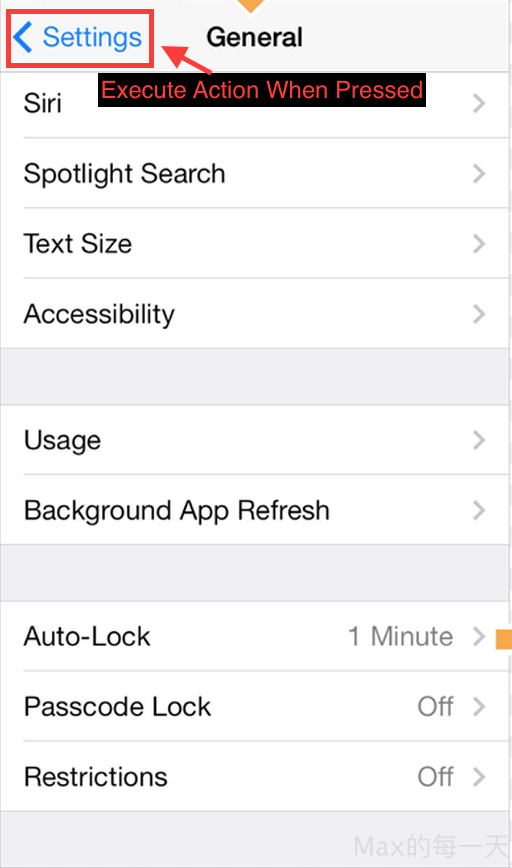
右上角的 button 範例:
- (void) viewDidLoad {
[super viewDidLoad];
self.navigationItem.hidesBackButton = YES;
UIBarButtonItem *newBackButton = [[UIBarButtonItem alloc] initWithTitle:@"Back" style:UIBarButtonItemStyleBordered target:self action:@selector(back:)];
self.navigationItem.leftBarButtonItem = newBackButton;
}
- (void) back:(UIBarButtonItem *)sender {
// Perform your custom actions
// ...
// Go back to the previous ViewController
[self.navigationController popViewControllerAnimated:YES];
}swift 版本:
import UIKit
class ViewController: UIViewController {
override func viewDidLoad() {
super.viewDidLoad()
// Do any additional setup after loading the view, typically from a nib.
let backItem = UIBarButtonItem(title: "Back", style: .Plain, target: self, action: "tapToBack")
self.navigationItem.leftBarButtonItem = backItem
}
func tapToBack() {
var times = 0
times++
NSLog("tap times:%d", times)
}
override func didReceiveMemoryWarning() {
super.didReceiveMemoryWarning()
// Dispose of any resources that can be recreated.
}
}