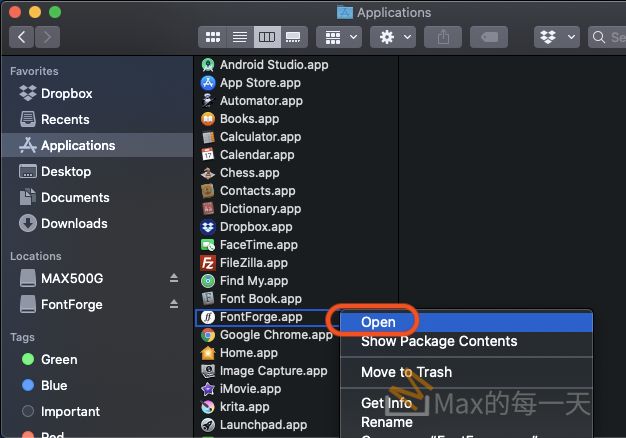最簡易範例,不實用:
import tkinter as tk
from tkinter import filedialog
root = tk.Tk()
root.withdraw()
file_path = filedialog.askopenfilename()
print(file_path)實用的簡易範例:
import tkinter as tk
from tkinter import ttk
from tkinter import filedialog as fd
from tkinter.messagebox import showinfo
# create the root window
root = tk.Tk()
root.title('Tkinter Open File Dialog')
root.resizable(False, False)
root.geometry('300x150')
def select_file():
filetypes = (
('text files', '*.txt'),
('All files', '*.*')
)
filename = fd.askopenfilename(
title='Open a file',
initialdir='/',
filetypes=filetypes)
showinfo(
title='Selected File',
message=filename
)
# open button
open_button = ttk.Button(
root,
text='Open a File',
command=select_file
)
open_button.pack(expand=True)
# run the application
root.mainloop()多選範例:
import tkinter as tk
from tkinter import ttk
from tkinter import filedialog as fd
from tkinter.messagebox import showinfo
# create the root window
root = tk.Tk()
root.title('Tkinter File Dialog')
root.resizable(False, False)
root.geometry('300x150')
def select_files():
filetypes = (
('text files', '*.txt'),
('All files', '*.*')
)
filenames = fd.askopenfilenames(
title='Open files',
initialdir='/',
filetypes=filetypes)
showinfo(
title='Selected Files',
message=filenames
)
# open button
open_button = ttk.Button(
root,
text='Open Files',
command=select_files
)
open_button.pack(expand=True)
root.mainloop()the askopenfiles() function shows a file dialog and returns file objects of the selected files:
f = fd.askopenfiles()